Create USB Bootable for System Back-up ISO file. System Back up ISO File is very useful at the time when you want to save your time. Once you Install Windows 7/8/Vista/8 etc in running Computer and also Install all your needed Software, when create System Back-up ISO file. With this File at the next time you Install Windows with all your Software in 15-20 minutes. I also explain about How to Make System Back-up ISO Image in any previous Post with Video lecture, Must read that Article. This topic is very useful specially for me because I take lot of advantages with this Killer Trick. You don't need to Install Software again & again, Once you Install your all needed Software, then Create a System Back-up Image and save in your Computer. Today the Topic is How to Make Boot-able USB for Back-up ISO file.
Must Watch Video Below.
Must Watch Video Below.
Steps To Make USB Boot-Able for Back-Up ISO Image:
- First of all Install Fresh Windows and Install your all Software
- Now Create Back-Up Recovery File through Acronis True Image Software
- After this convert Back-Up Recovery File into ISO Image through ImgBurn Software
- Now attach USB Pen Drive with running Computer
- Make USB Boot-able for Back-up ISO Image through Windows 7 USB DVD Download Tool
Download Acronis True Image 2015
Download ImgBurn
Download Windows 7 USB DVD Download Tool
Recommended: Read How To Create System Back-Up Recovery File
Usage Of All Above SoftWare:
All above maintained Software is very easy to Use. Once you use all these software, then next time these software is on your fingers. But some of basic options of software you must understand, otherwise you cannot complete your task. In Below Video I discuss complete training of Create System Back-up Image with all above Software details. You learn and train all these software through the Video Below.
Video For Practical Training:
Please subscribe this Website and Video Channel. With this action also Share this Post of this Site With your Friends and Relatives on Social Media Sites. If you have any in your mind, Feel Free and ask in Comment Section. Thanks in Advance!


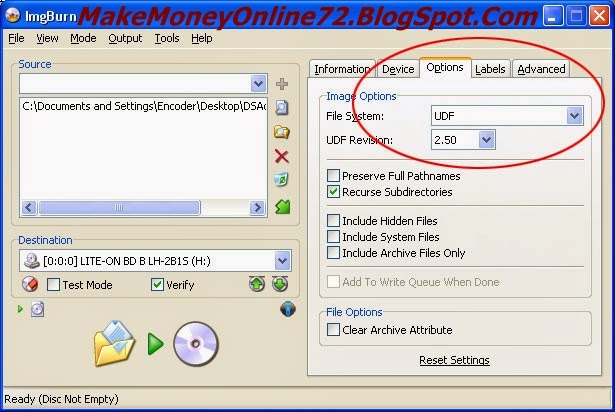
No comments:
Post a Comment